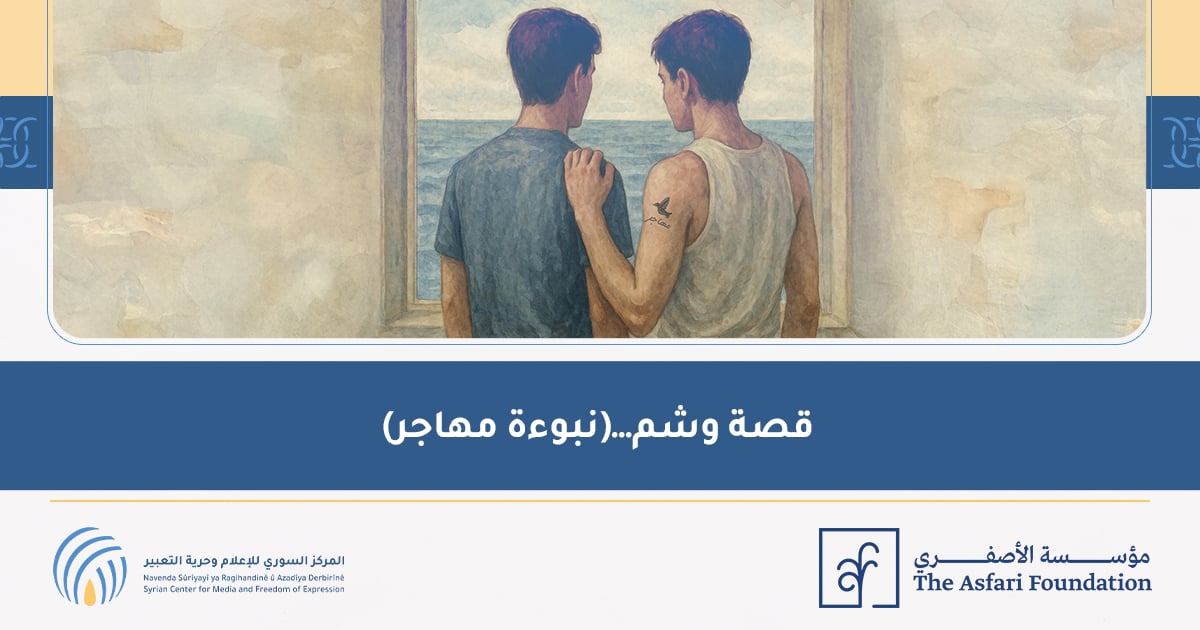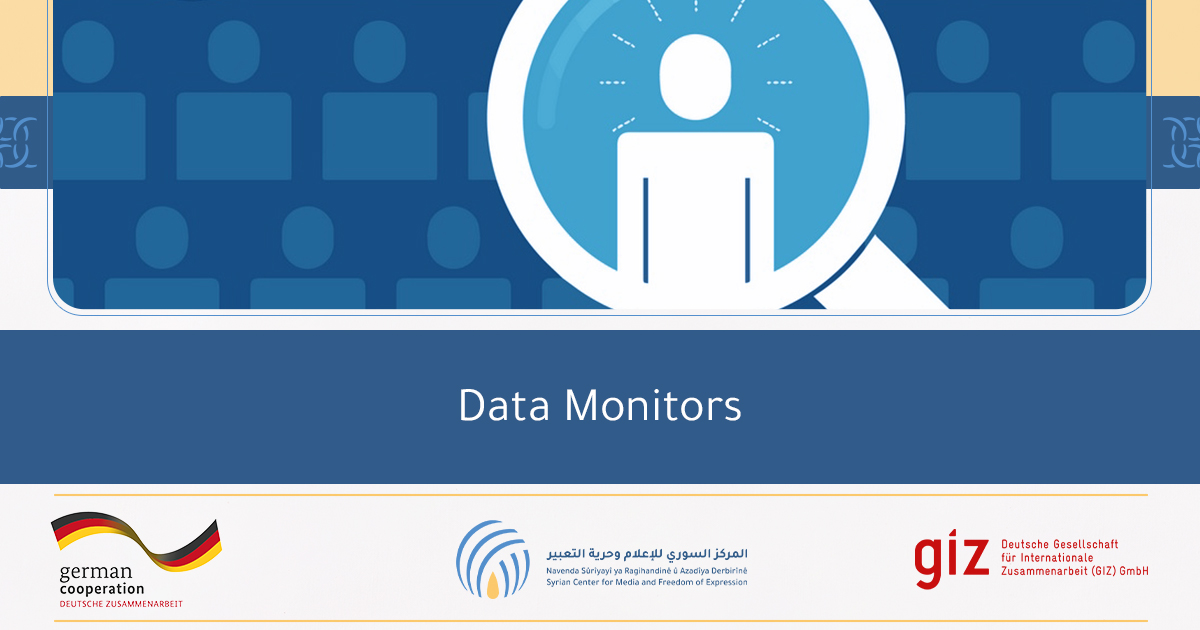Media work requires significant access to the Internet. Media work also requires mobility and working from different locations, and therefore the use of multiple sources of the Internet.
Some Internet sources / networks may be insecure or dangerous, so there are several tips when using Internet on the go:
You should avoid using public Wi-Fi networks (cafes, restaurants, hotels …).
You should avoid using open Wi-Fi networks (Wi-Fi networks without a password).
Instead, it’s better to use the Internet on a personal phone, or to tether Internet from someone’s phone that you trust.
At certain times, we may have to access the Internet through public networks, in which case you should be aware of some things:
Make sure that the network you are connected to is protected by a password and not an open network
* Having a Wi-Fi password creates a encrypted channel between your device and your Internet router (router or modem), which makes communication relatively safe from attempts of interception by anyone at the same place.
Make sure that all the websites you browse begin with HTTPS.
* Websites starting with HTTPS mean that communication between you and the website is encrypted.
Note that browsing websites that do not start with HTTPS makes communication between you and the site unencrypted, so anyone on the same network can view all the data exchanged between your device and the website, including account passwords and credit card number. .etc
Using websites that start with HTTPS, is relatively secure, but not completely secure, hackers using tools can decrypt websites that use HTTPS.
* Decryption is not easy but not very difficult
Work should be limited to the necessary things, and the connection should be cut off at the end of work
The auto-connect option must be disabled on both on your phone and computer. The “forget that network” feature can also be very useful to make sure you don’t connect automatically in the future if you come back to that place.
If you are using a Windows device, after you connect, you must select the Public Network option to make sure the firewall is activated and there is no access to the files that are shared on your device.
In addition to the latter, if you need to use a public or open Wi-Fi network, you must use the “Tor” browser or use a VPN such as Siphon, to encrypt your Internet connection and to prevent access to your data during communication.
Anti-virus software, such as Avira, should be installed and updated regularly.
* On computers or tablets and smartphones.
In plain English!
Who’s amongst us haven’t ever sent a message on Facebook Messenger by mistake ?!
The message, picture or video may be ordinary, but sent to the wrong person
However, sending a message, picture or video might cause us an embarrassment or potential threats.
Currently, Facebook has added a feature to the Messenger, allowing us to delete the message on our side and to the other party within a time window of 10 minutes.
The feature is similar to deleting messages on WhatsApp
How can we delete the message on the other end?
If you hold on the message sent, a variety of options will be shown, select “Remove” and then “Remove for Everyone”. The message on your account and on the other end will be deleted.
The message can be deleted even if the recipient account of the message has read it.
But the “remove all” feature is only effective for 10 minutes of sending the message. After 10 minutes the “Remove for Everyone” option disappears and the “Remove for me” option remains.